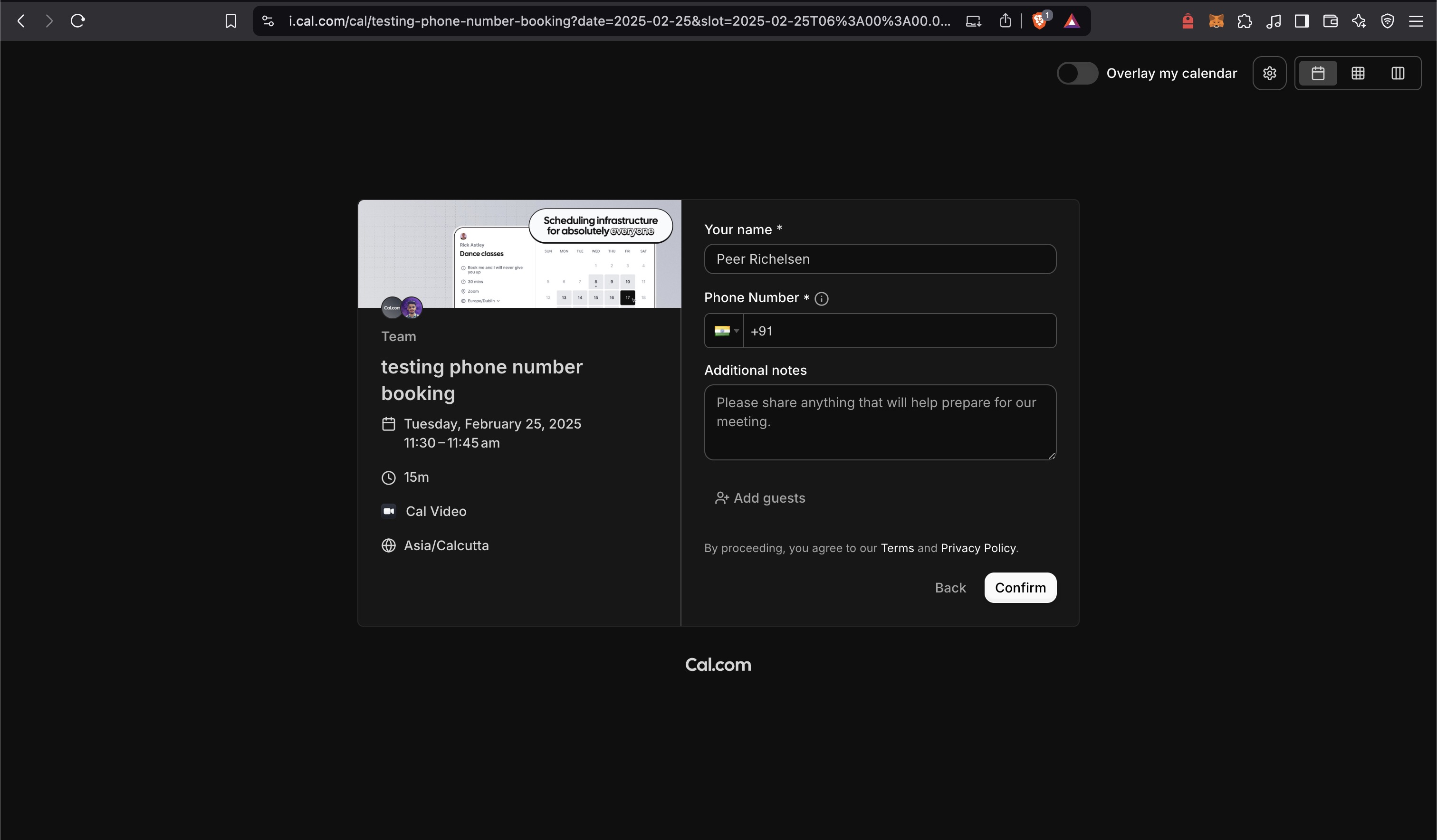Note: This feature is currently only available for organization team event types.To create a phone-only event type where attendees only need to provide their phone number, follow these steps:
- Navigate to any team event type settings page and click on the “Advanced” tab.
-
In the “Booking questions” section, you’ll need to modify two fields:
Email Field
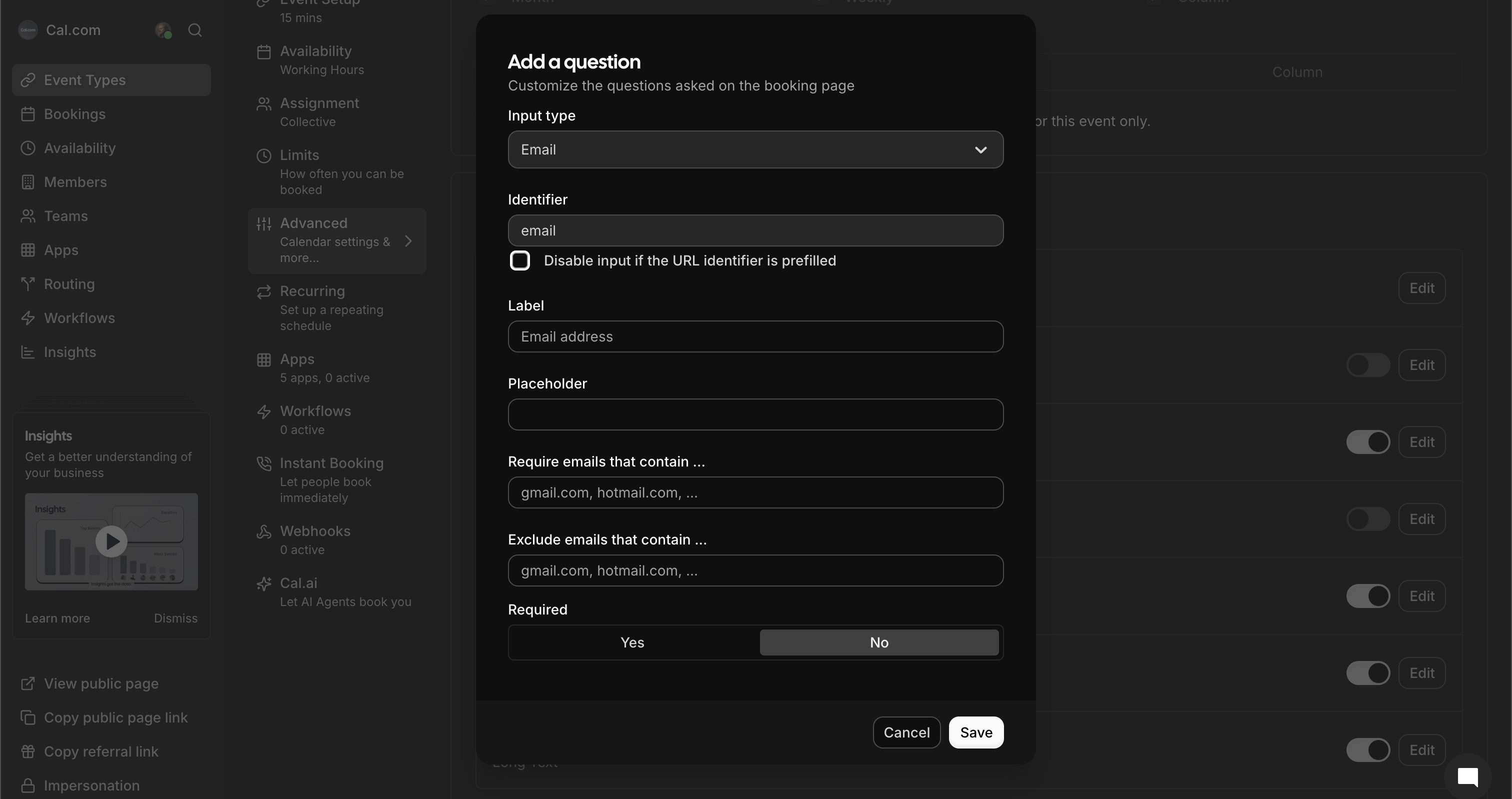
- Click the “Edit” button next to the Email field
- Uncheck the “Required” option
- Click “Save”

- Toggle off “Show on booking page” to hide the email field completely
Phone Number Field
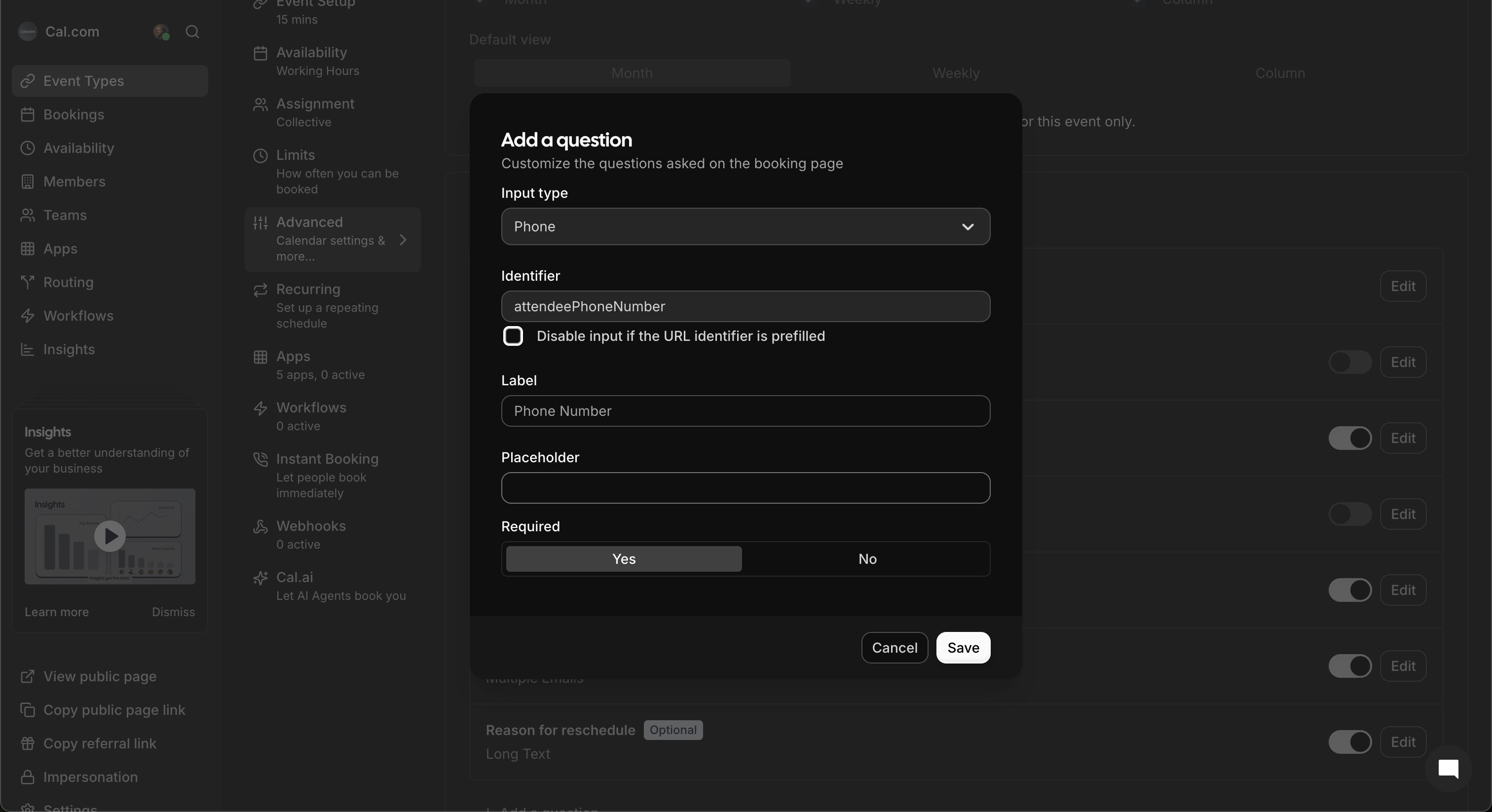
- Click the “Edit” button next to the Phone number field
- Check the “Required” option
- Ensure “Show on booking page” is toggled on
- Click “Save”
-
After saving your changes, your booking page will now only show the phone number field as required: