How Drafts work
Drafts remain private and won’t be visible to team members until you move them to project work items.
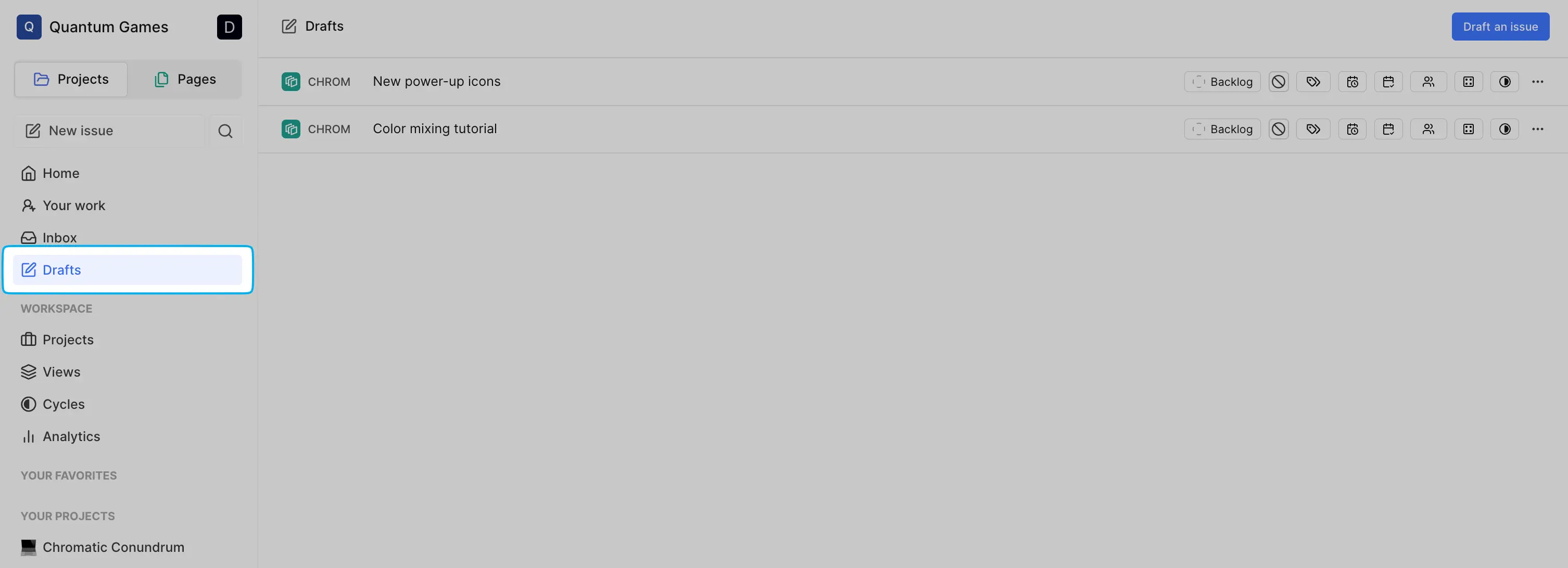 Additionally, if you try to close the Create work item modal, you’ll see a confirmation box offering you the option to save it to Drafts.
Additionally, if you try to close the Create work item modal, you’ll see a confirmation box offering you the option to save it to Drafts. 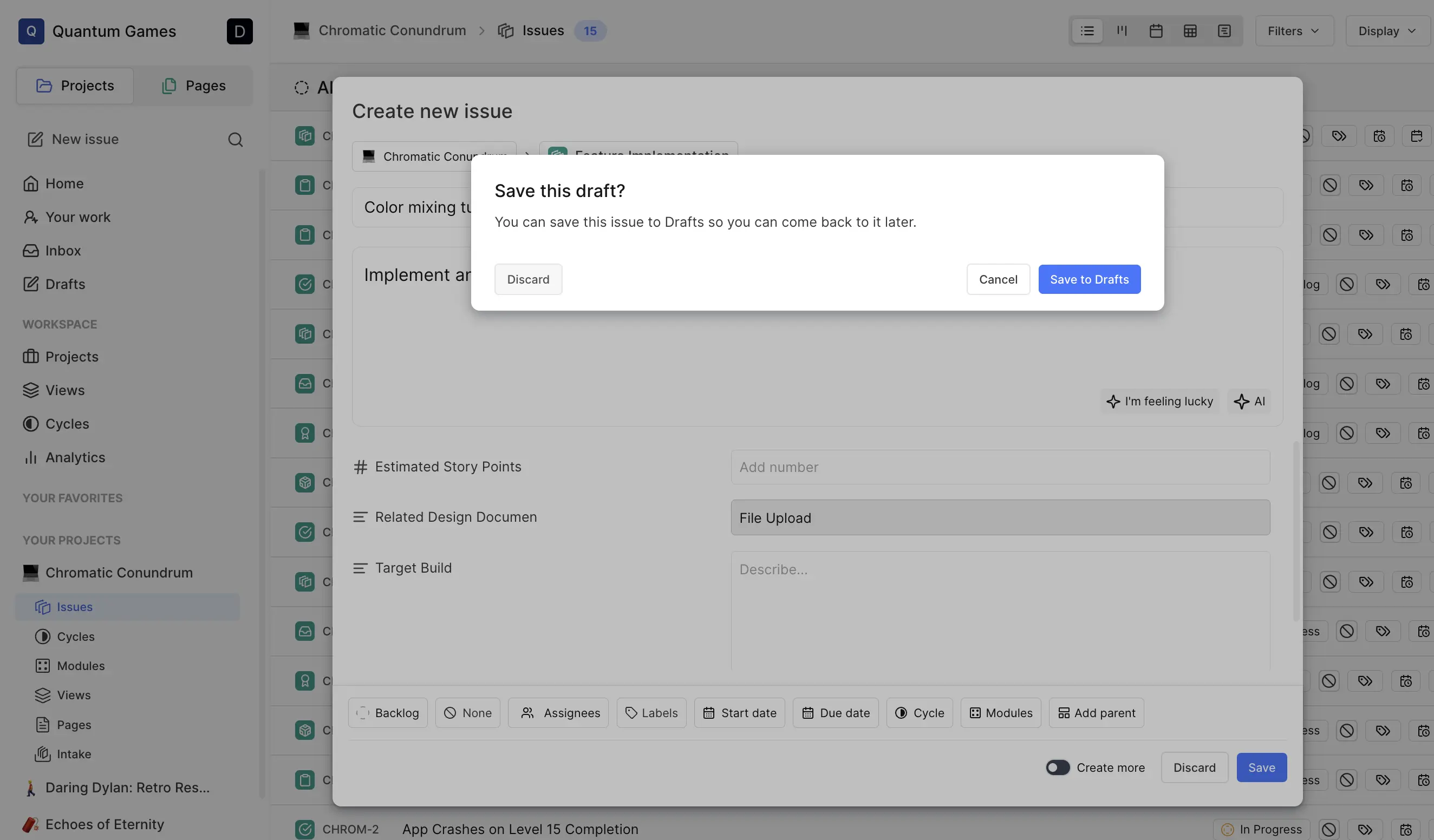
Create drafts manually
Just click Draft a work item at the top right of your Drafts screen, and write out a draft that you will pick up later.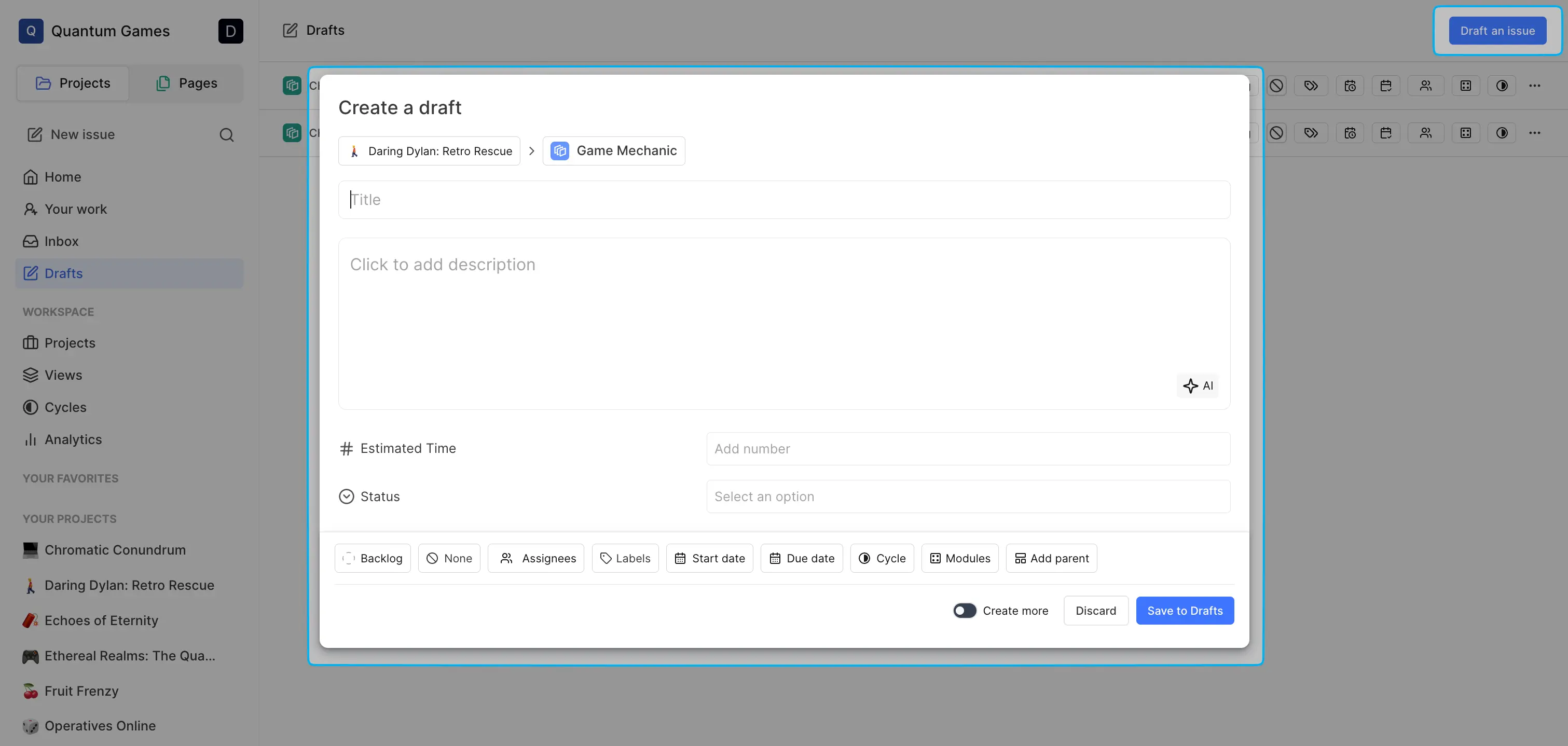
Manage your drafts
To manage your drafts, click the ellipsis (•••) next to any draft and choose one of several options.
- Edit Select Edit to make changes to your draft as you would with a regular work item. Once you’re done, just save your updates.
- Make a copy Need a duplicate? Simply select Make a copy to clone your draft.
- Move to project Ready to finalize your draft? Click Move to project to publish it as a regular work item. A confirmation modal will appear, giving you a chance to review it one last time. Assignees and team members will be notified only once the draft is moved to the project.
- Delete Created a draft you no longer need? Deleting it is easy. Click Delete, confirm, and it’s gone. A toast message will appear confirming the deletion.

