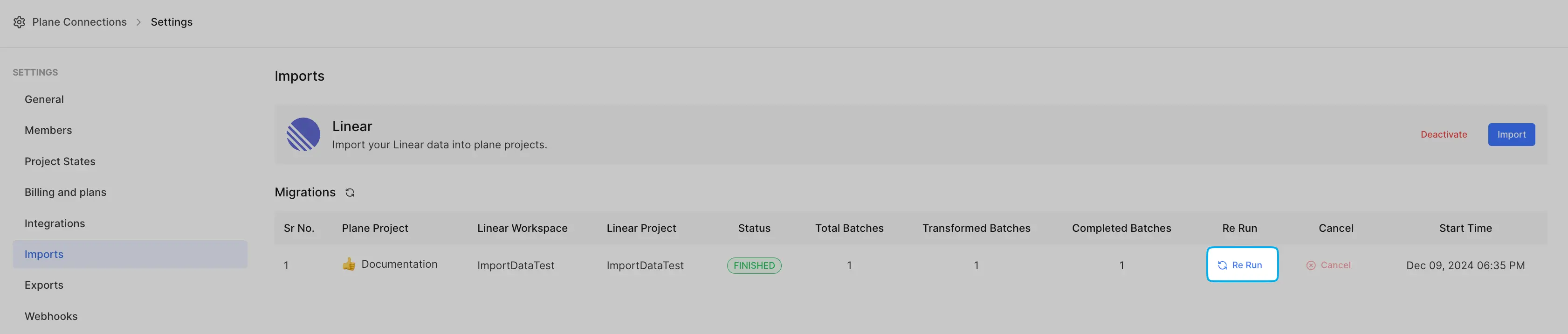Import from Linear
Role: Workspace admins
To import issue types from Linear, make sure the Work item types feature is enabled in your Plane workspace.
- Click the ∨ icon next to your workspace name on the sidebar and select Workspace settings.
-
Select Imports on the right pane and click the Import button in the Linear section.
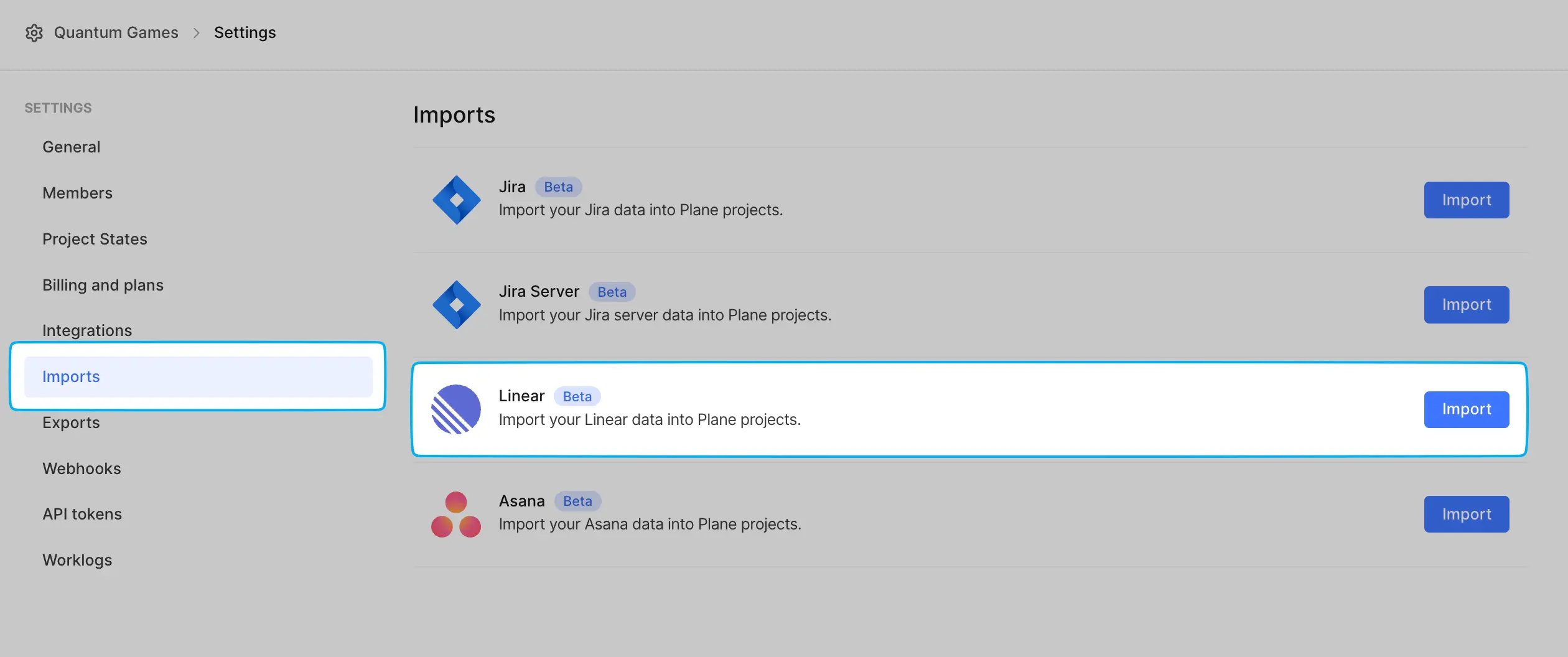
-
In the Linear to Plane Migration Assistant screen, enter your Personal Access Token to allow Plane access to your Linear account.
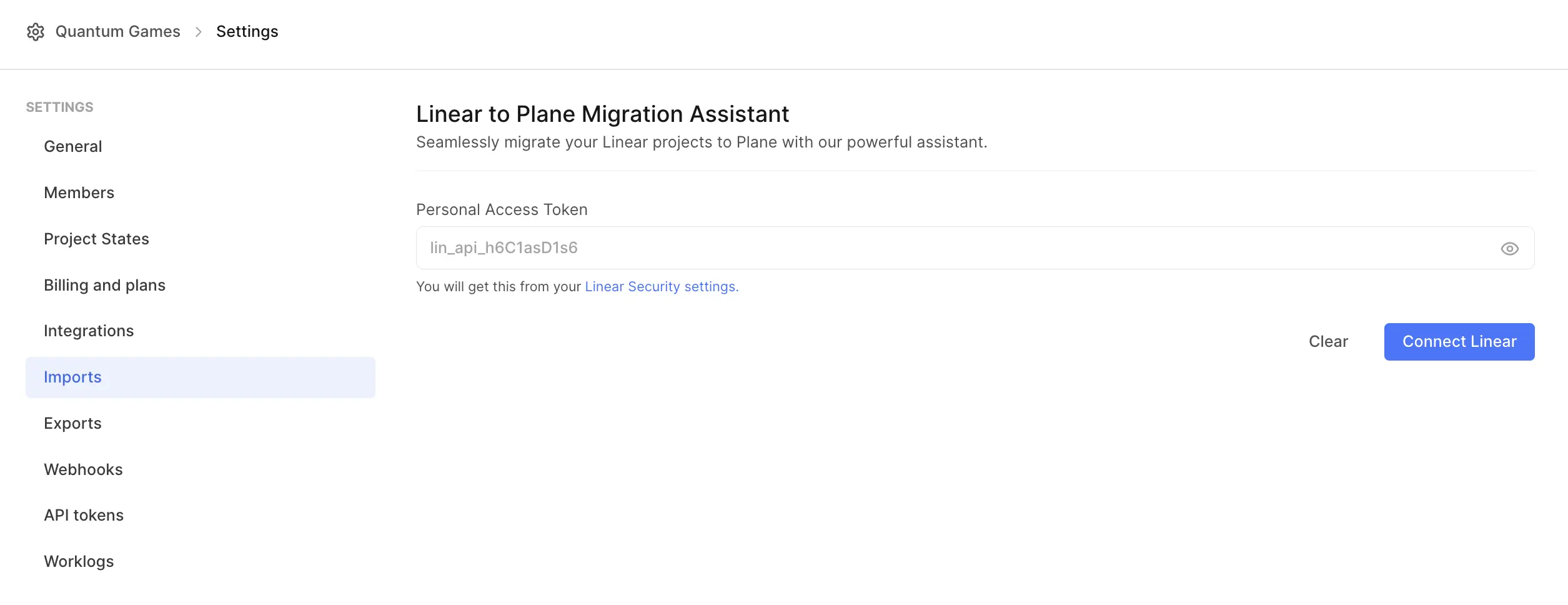
- Click the Connect Linear button to link the accounts.
-
Click the Import button in the Imports section.
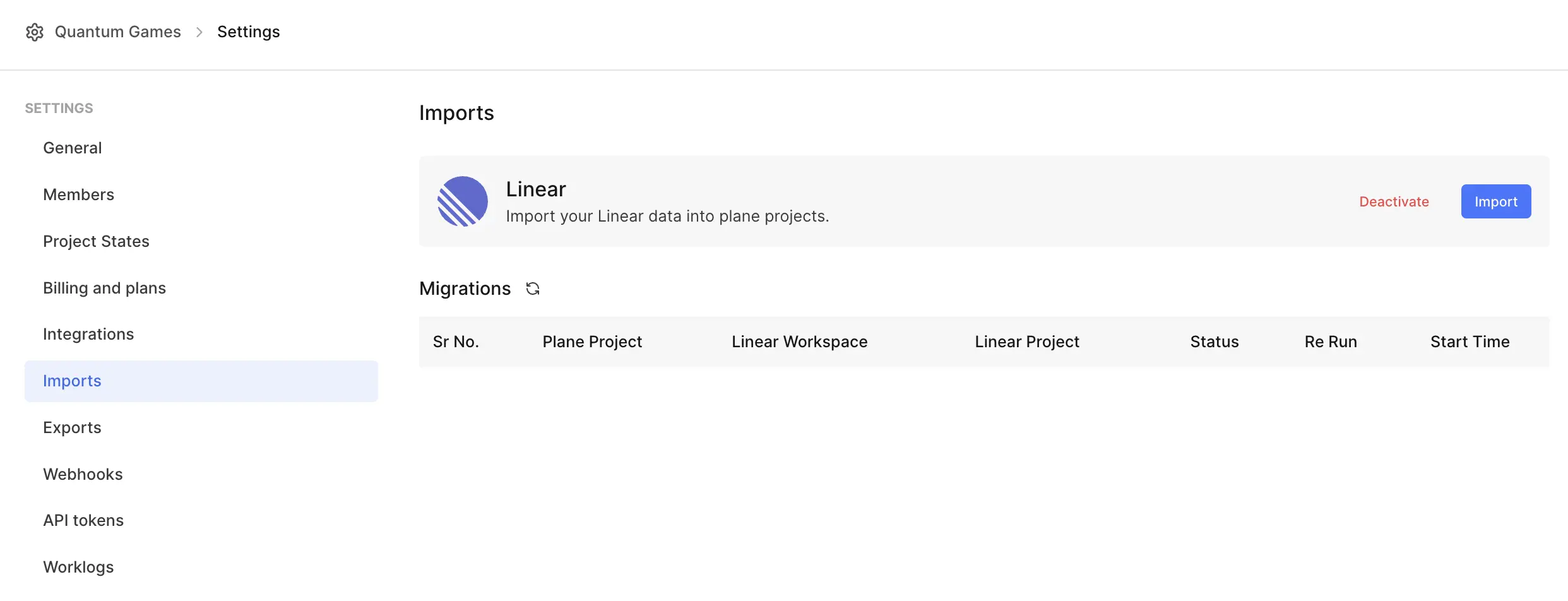
-
Configure Plane Select the Plane project where you want to import your Linear data and and click Next.
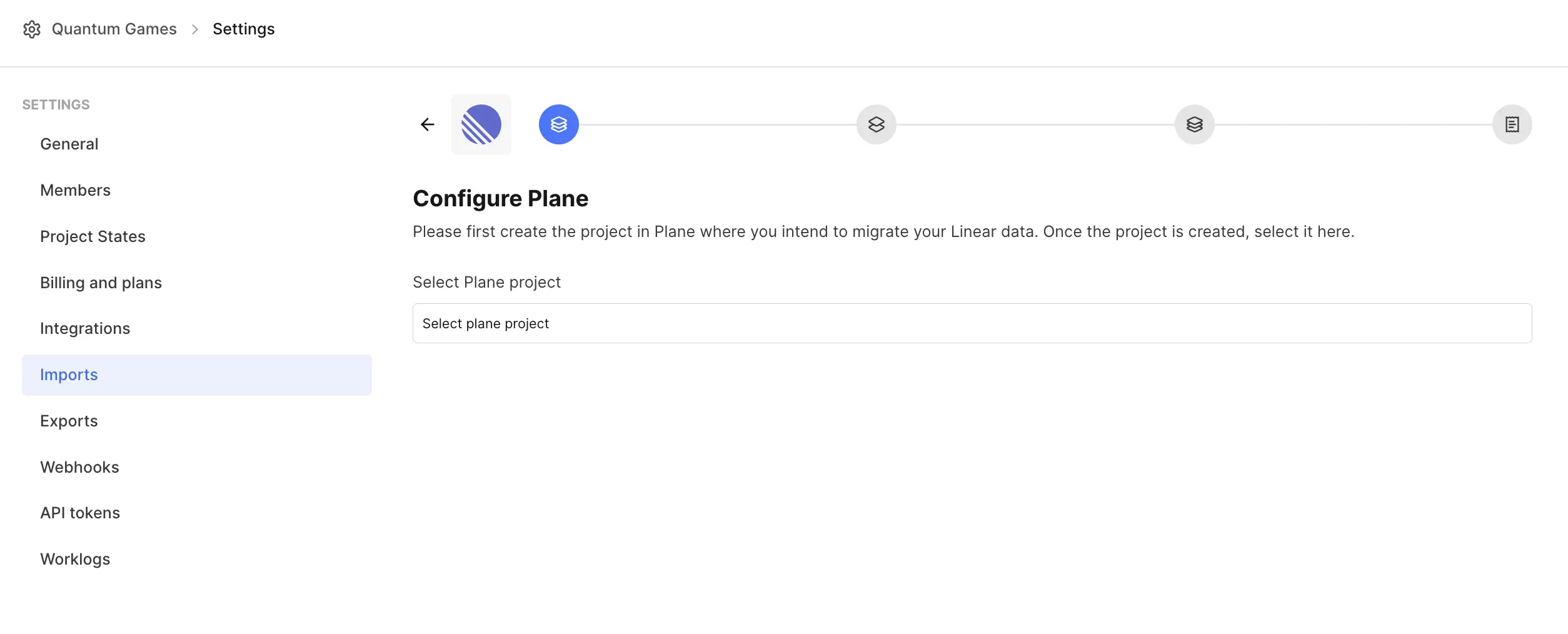
-
Configure Linear Choose the Linear team from where you want to import data.
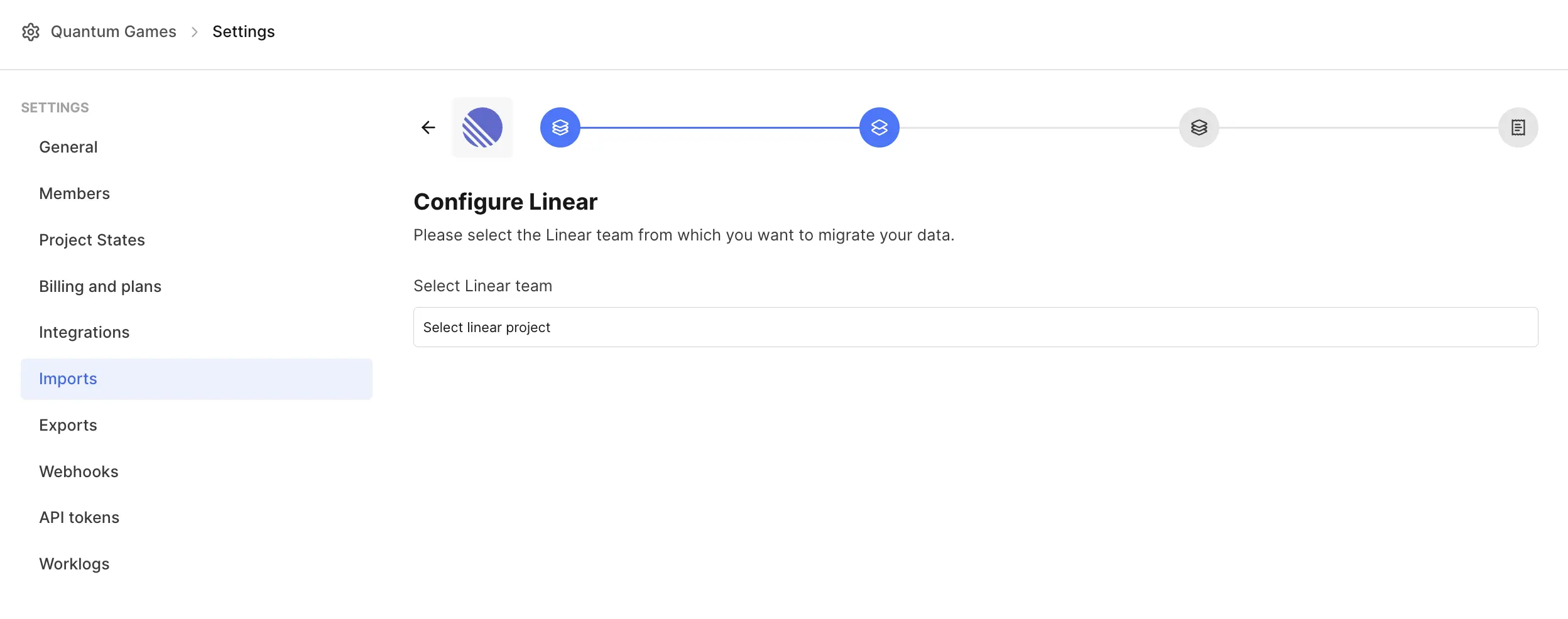
-
Map states Map Linear states to their equivalent Plane states.
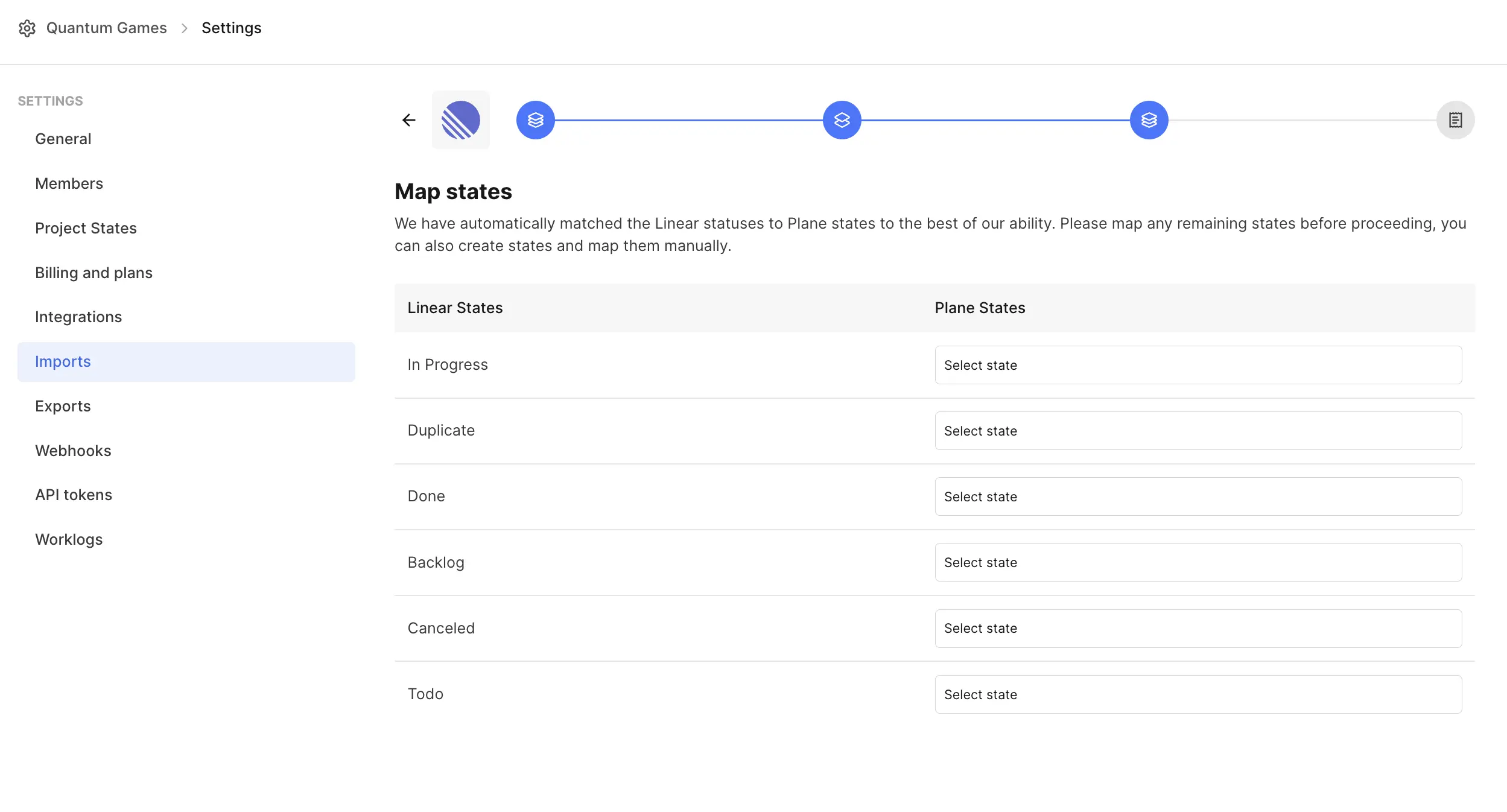
-
Summary Review the mappings and make any changes if needed. Click Back to adjust, or click Confirm to start the migration.
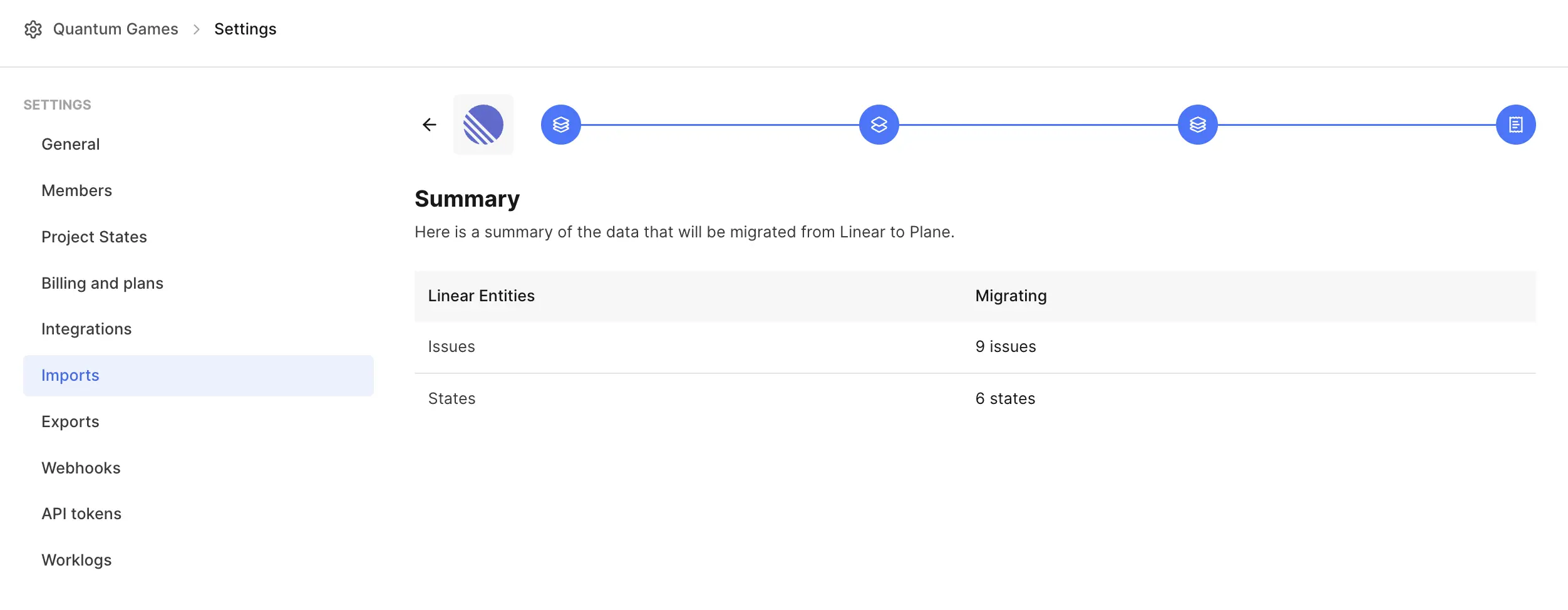
-
The data migration begins and takes a few minutes to complete depending on the number of issues in your Linear workspace.
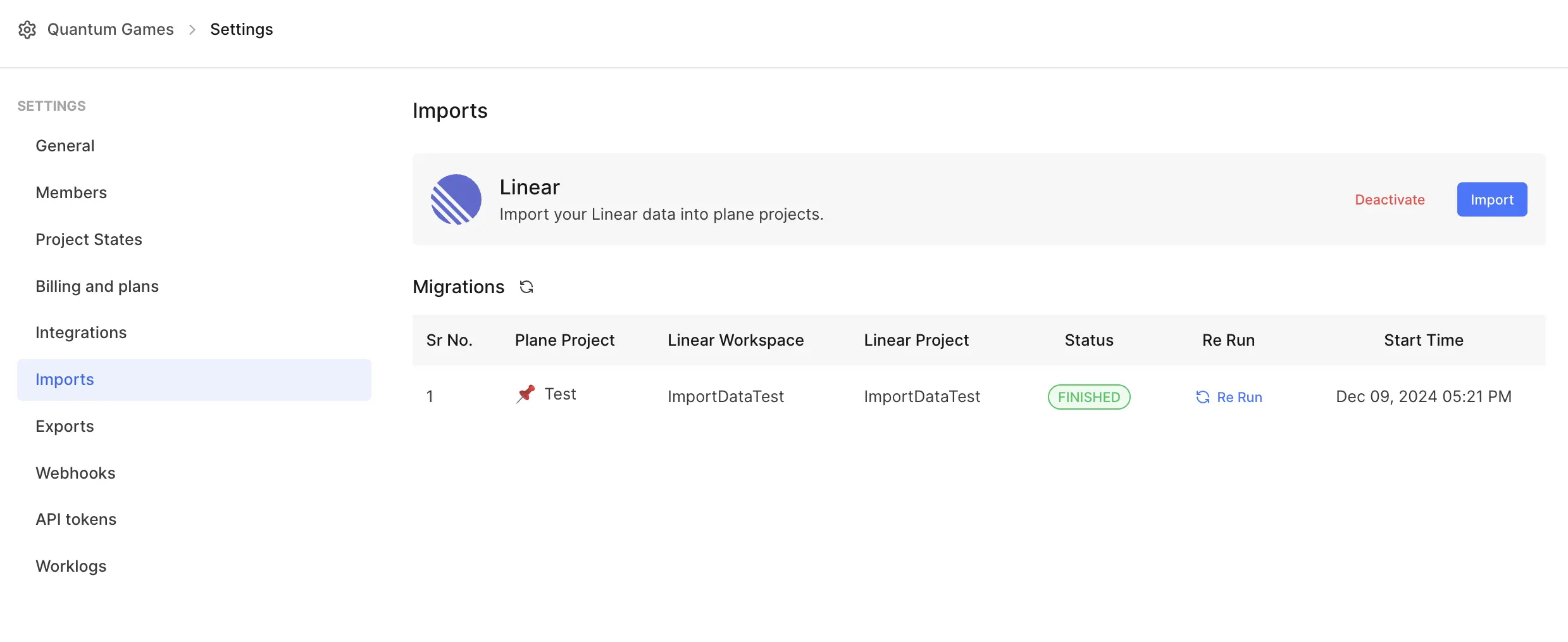
-
Once it’s done, go to Work items in your Plane project to confirm that the data import is successful.
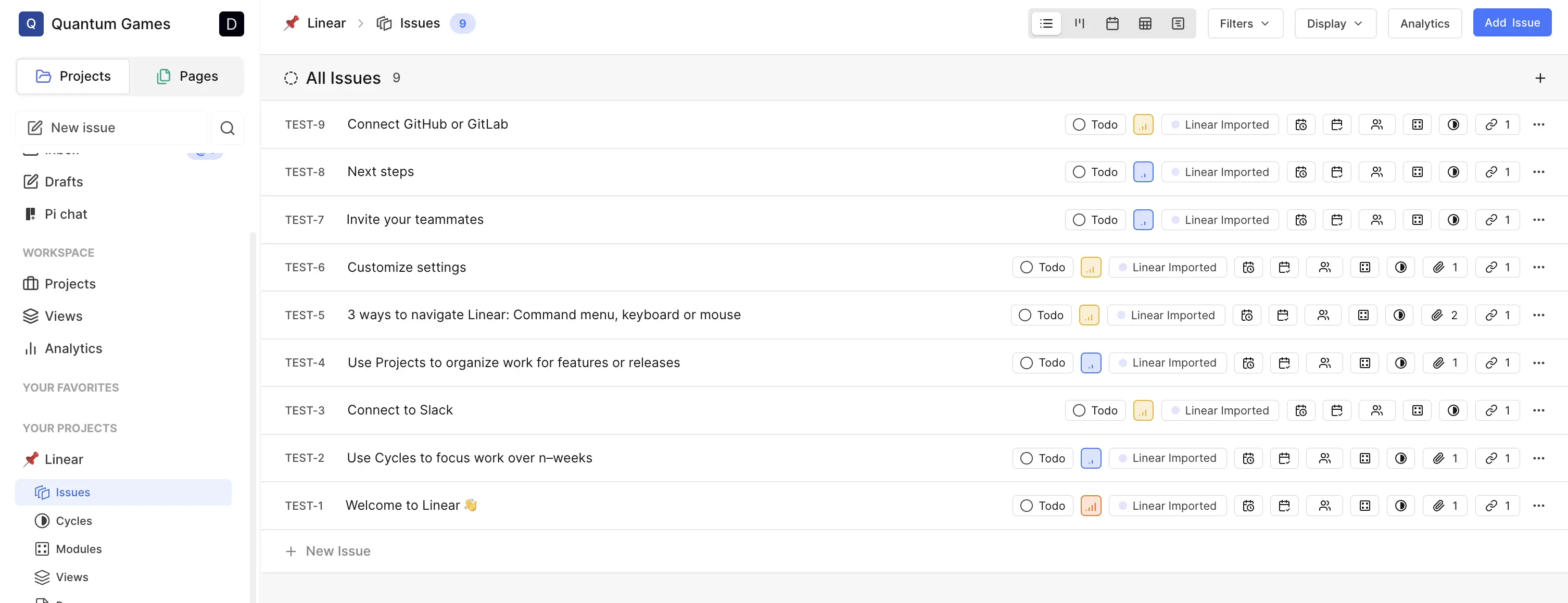
Imported entities
Here’s a quick look at what gets imported during the migration from Linear to Plane:| Linear | Plane | Notes |
|---|---|---|
| Labels | Labels | |
| Status | States | |
| Issue priorities | Priorities | |
| Users | Users | |
| Issues | Work items | |
| Relations | Parent | Includes only parent-child relationships |
| Issue comments | Work item comments | Includes username and timestamp. If you skip user import during migration, comments will show the name of the user who performed the migration. |
| Issue attachments | Work item attachments | |
| Reporter | Created by | |
| Created | Created at | |
| Assignee | Assignees | If you skip user import during migration, this will be blank. |
| Issue types | Labels | Prefix in Issue title | |
| Images in the Issue description | Images in the Work item description | |
| Summary | Work item title | |
| Start date | Start date | |
| Due date | Due date | |
| Linked Issues | Links | Includes backlinks to the original Linear issue. |
| Cycles | Cycles | Includes the work items, start and end date. |
| Projects | Modules | Includes the work items. |
Sync Linear to Plane
After the import, if there are any new or updated issues in Linear, you can easily sync these changes to Plane:- Go to Workspace settings.
- Select Imports on the right pane.
- Click the Re run button next to the project you want to sync.