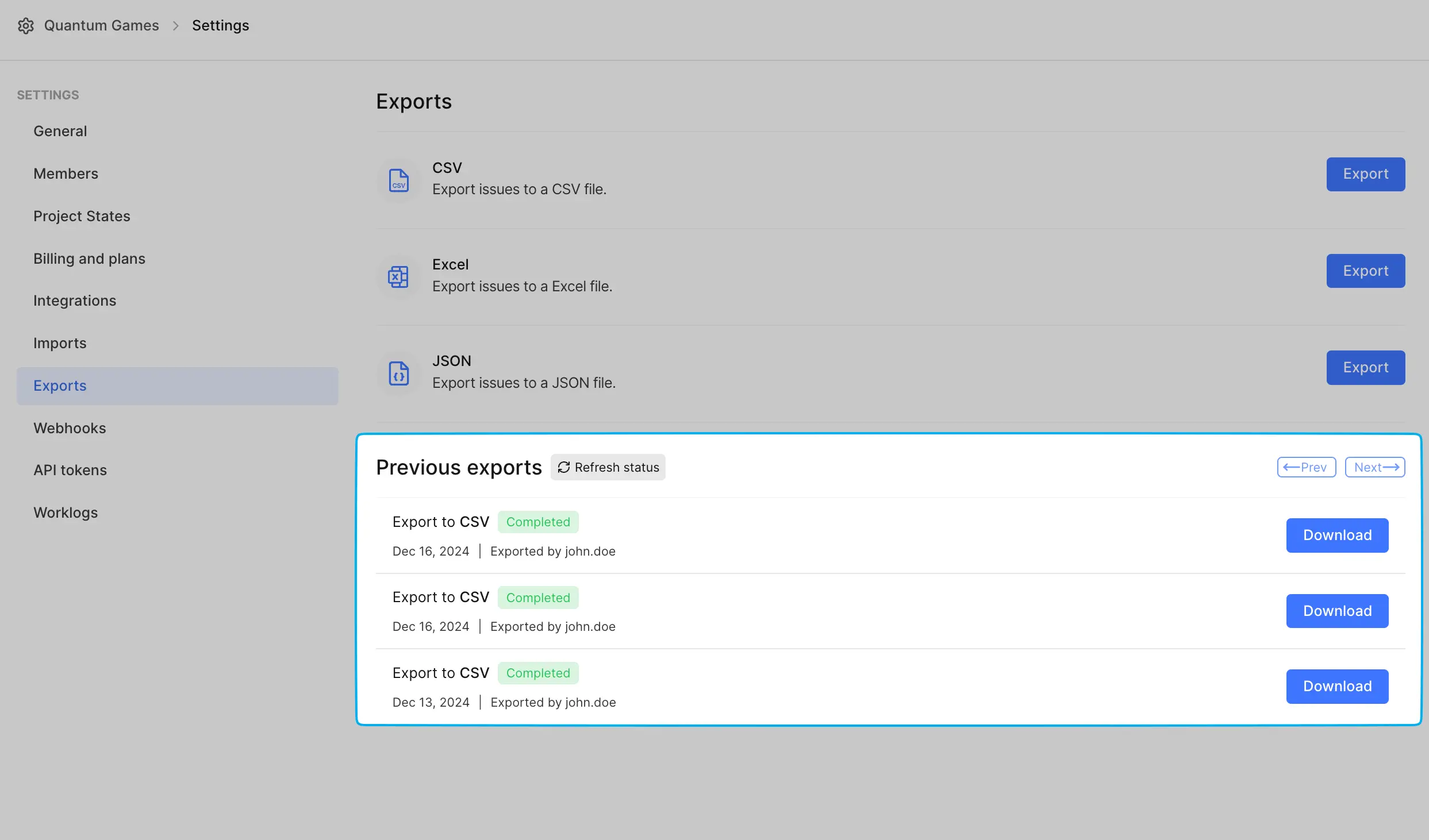Export data
Role: Workspace Admins
- Go to your Workspace Settings.
- In the right pane, select Exports.
-
Choose format You can export work items in one of the following formats:
- CSV: A plain text file with values separated by commas.
- Excel: A formatted spreadsheet file.
- JSON: A lightweight, machine-readable format.
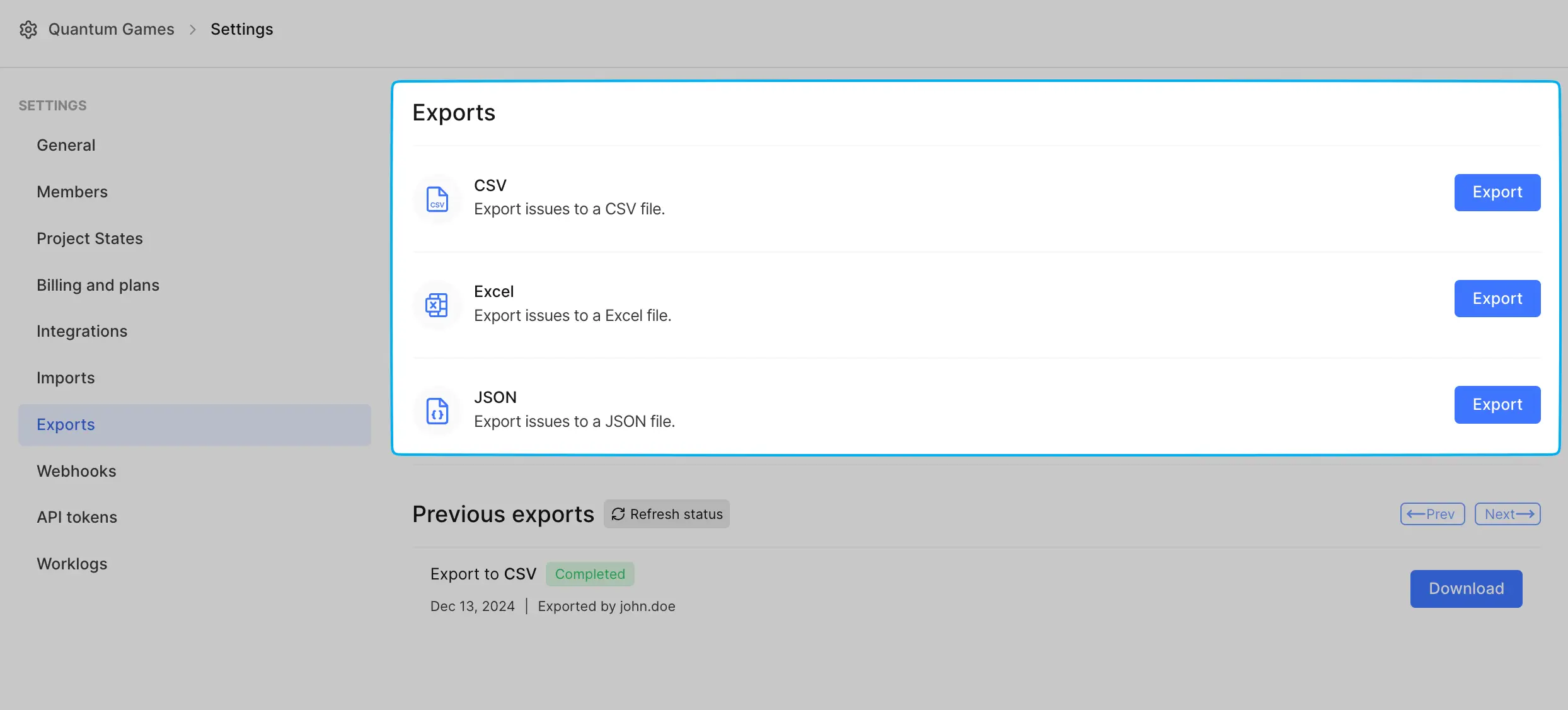
-
Select Project After selecting your format:
- Choose to export work items from all projects or a specific project using the dropdown.
- Optional: If exporting work items from all projects, you can split the data into separate files. This will package the exports into a ZIP file.
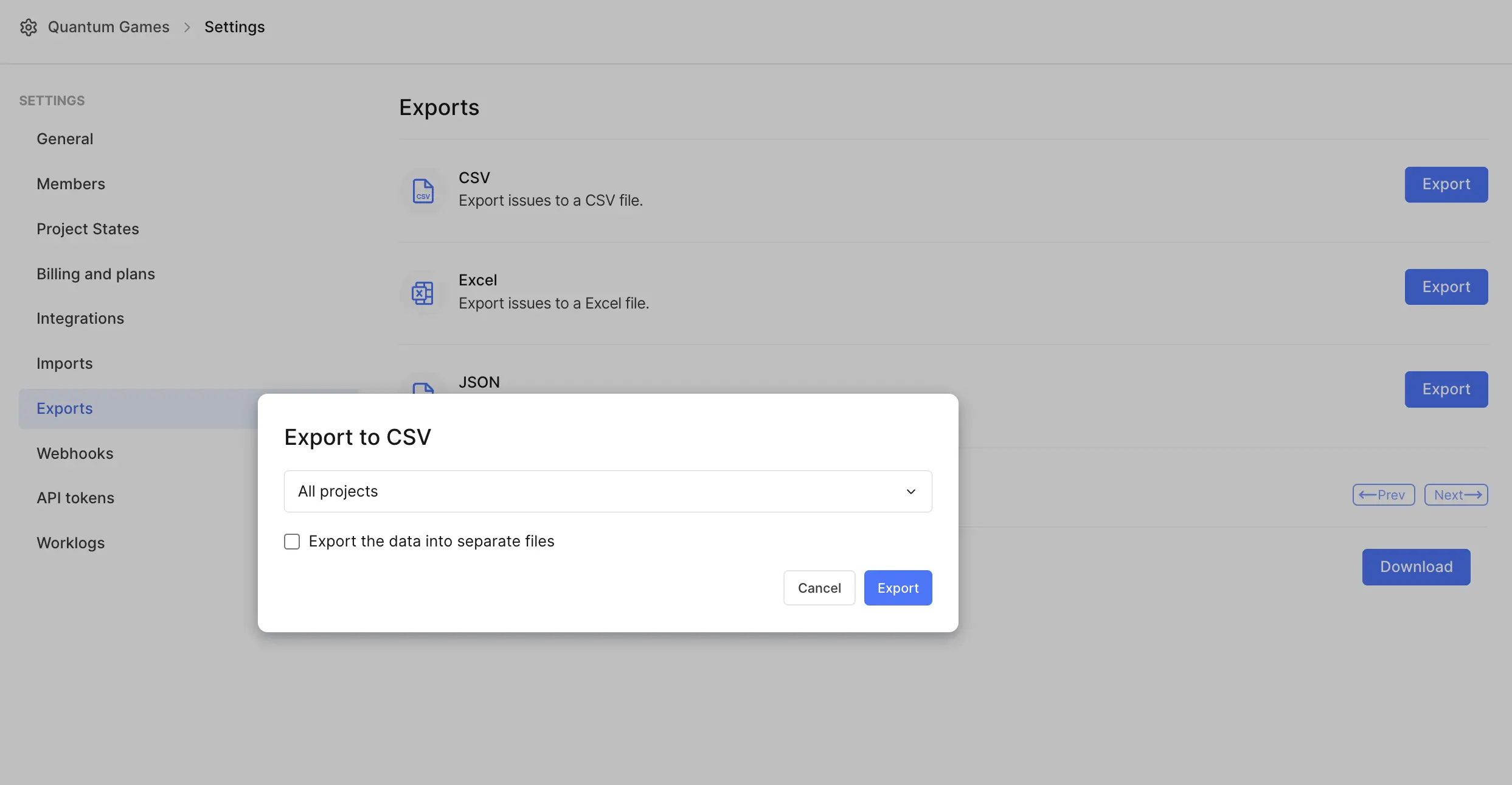
Exporting large workspaces may take some time depending on the number of work items.
- Download file You can view the history of your exports under Previous exports. For each export:
- You’ll see its status (e.g., Queued, Completed).
- The date and the name of the user who triggered the export.
- Once completed, you can download the file by clicking Download.
- Click the Refresh status button to ensure the latest updates.